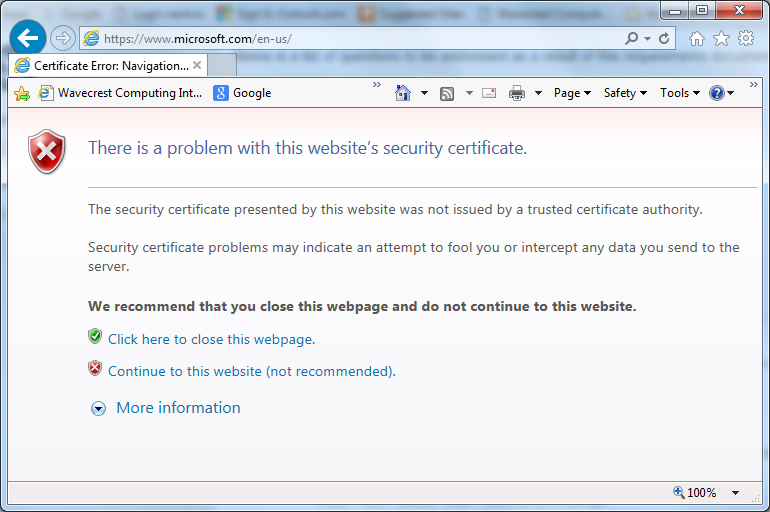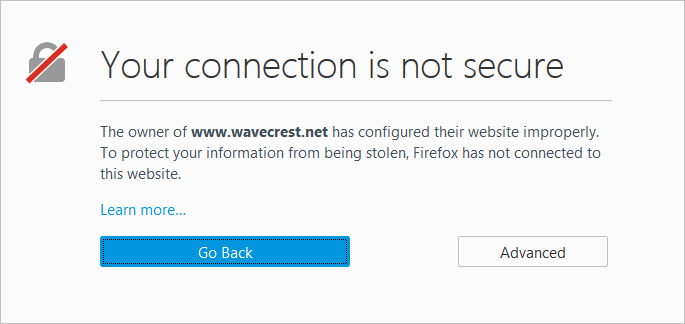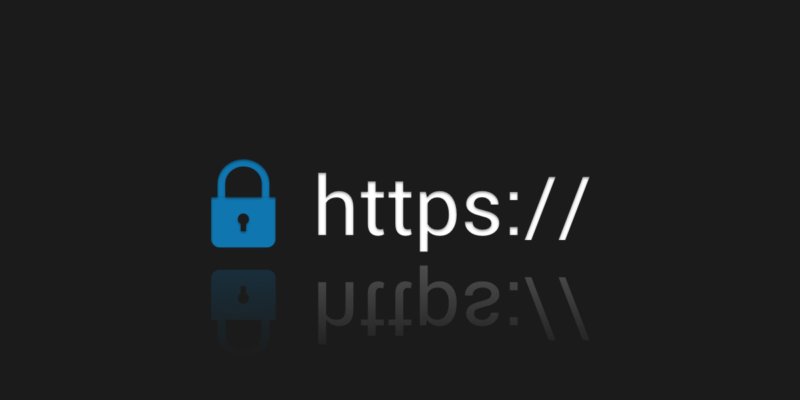
In the digital era, as businesses rapidly shift towards cloud-based solutions and web applications, maintaining the security and integrity of data has become paramount. One such technique that stands out in ensuring a secure web environment is Secure Socket Layer (SSL) encryption. While SSL helps in securing the data in transit between the client and the server, it poses challenges for organizations when it comes to monitoring and reporting on employee web use. Here’s where SSL inspection comes into play.
Understanding the Blind Spot: HTTPS without SSL Inspection
When an organization does not employ SSL inspection, the encrypted nature of HTTPS connections makes it difficult to have a clear view of the online activities of its employees. In such cases, only the domain name is visible, leaving a blind spot in understanding the exact nature of the content accessed. For example, an employee could access a permitted domain but navigate to inappropriate or risky pages within that domain, all while going unnoticed.
Peering into the Encrypted Tunnel: The Power of SSL Inspection
With SSL inspection enabled, organizations can decrypt and view the content of HTTPS connections. This offers numerous advantages:
- Content Type Visibility: By looking at the content type defined in the HTTPS header, organizations can determine the nature of content being transferred, be it images, JavaScript, CSS, or HTML. This helps in identifying if any unauthorized or harmful content types are being accessed.
- Identifying the Client with User Agent: The user agent in the HTTPS header provides information about the client making the connection. This includes details like the browser being used, the application, and the operating system. Knowing the user agent can be crucial in scenarios where certain browsers or applications have known vulnerabilities.
- Full URL Path Insight: Having visibility into the full URL path, as opposed to just the domain name, provides granular insight into the resources being accessed. This is particularly useful to pinpoint specific pages or resources that might be of concern.
In Conclusion
SSL inspection goes beyond just security; it’s about gaining clear visibility and understanding of employee web activity. This clarity ensures that the reports generated provide a true reflection of online behaviors, making them more accurate and informative. Without SSL inspection, organizations are merely scratching the surface, with a significant chunk of the web activity remaining concealed within the encrypted tunnel. In today’s cybersecurity landscape, where every bit of detail matters, SSL inspection emerges as a critical tool for ensuring both security and compliance.