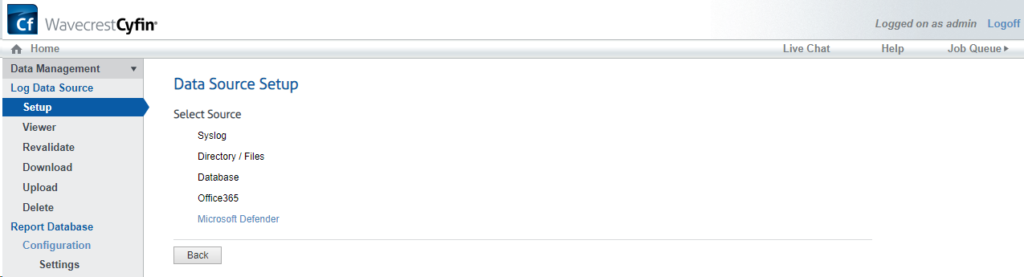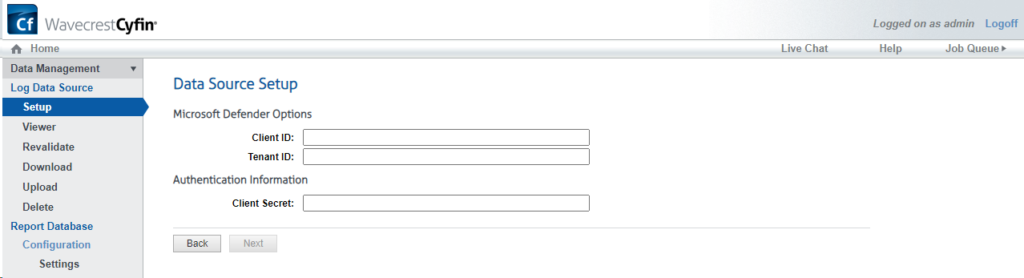CyBlock can be deployed in VMware and Hyper-V environments. Installation instructions are available in the admin guides for your particular setup. Click the appropriate Admin Guide link below.
VMware
Use this guide for installing CyBlock and a metric server, or CyBlock and an array of metric servers.
Hyper-V
Use this guide for installing CyBlock and a metric server, or CyBlock and an array of metric servers on Hyper-V CV 8.0 and earlier.
If you have any questions, please contact Technical Support at (321) 953-5351, Ext. 4 or support@wavecrest.net.