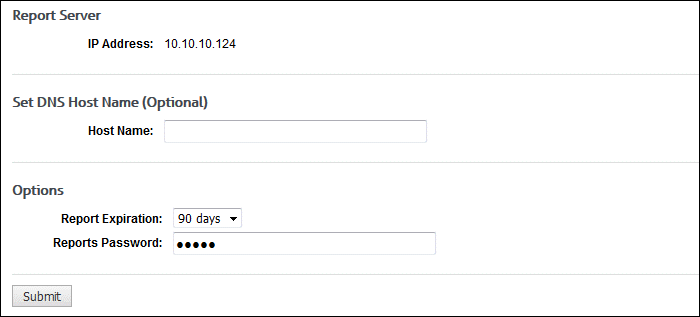When an Interactive report is sent via e-mail to a user, the user will receive a link (or two links depending on server settings) to the report. The user must enter a password to access the report.
- The default password is password.
- This password should be changed on the Settings – Reports – Interactive Reports screen.
- The password must be used by anyone trying to access an Interactive report.