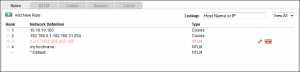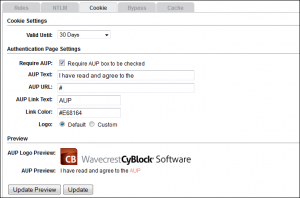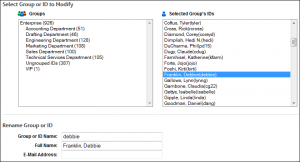This applies to CyBlock Software, CyBlock Appliance, and CyBlock Cloud.
If you have troublesome Web applications that fail to authenticate, you can turn off authentication for that specific IP address to determine if it is an authentication problem.
- Go to User Management – Authentication.
- On the Rules tab, create a rule as follows:
- For the network definition, select IP Address/Subnet.
- For the type of authentication, select Disabled.
- Enter the IP address of the computer that is experiencing an issue.
- Add the rule.
- Try to access the site again.
If the test is successful, that is, you are able to get to the site, the problem is authentication, and you can add the URL to the Bypassed list in the Authentication Manager.
If the test is unsuccessful, the issue is not authentication, but proxying/filtering. Contact Technical Support for assistance.
For CyBlock Cloud, customers will need to contact Technical Support to have troublesome URLs added to the Bypassed list.
See also: