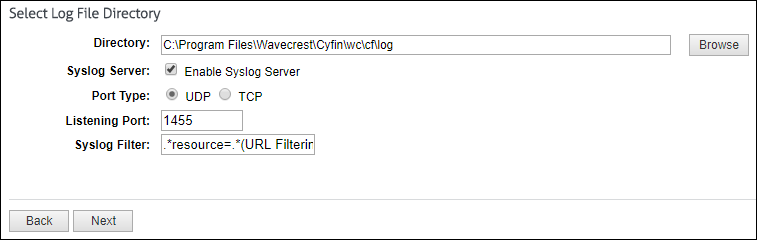Using the Cyfin Syslog Server
This information applies to version 9.3.0 and later.
Our Cyfin product allows you to send syslog data to the Cyfin Syslog Server that can then be read by Cyfin. Customers no longer have to install and configure a syslog daemon. You will need to configure your gateway device to direct syslog output to the Cyfin Syslog Server at a configured port.
- Go to Data Management – Log Data Source – Setup to create or modify your syslog log file configuration.
- Choose from the following:
- Astaro Security
- Barracuda Networks
- Bloxx Proxy
- Check Point Syslog
- EdgeWave iPrism
- FortiGate
- McAfee Web Gateway Syslog
- NETGEAR
- Palo Alto Firewall
- SonicWall Security Appliance
- Sophos
- WatchGuard Syslog
- Select Enable Syslog Server, select the port type, and enter a listening port number. The Syslog Filter field is prepopulated with the default value format based on your syslog configuration. It is used to log only the pertinent data into the syslog and not all the data that is being sent.
- Once the Cyfin Syslog Server receives data, it will confirm success at parsing the syslog data based on the selected log file type. If there is an issue with the log file validation, your data can be sent to Technical Support for resolution.
For additional assistance, please contact Technical Support at (321) 953-5351, Ext. 4 or support@wavecrest.net.
Additional Resources:
- Wavecrest video on setup of Cyfin Syslog: Cyfin Syslog setup video