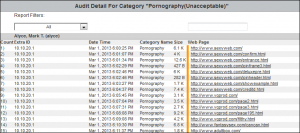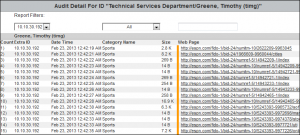When viewing an audit detail report, the number of bytes received from the Internet in response to Web requests is shown in the Size column in the Audit Detail section of the report. It includes all content that was used to render the Web site, which is referred to as “payload,” but does not include the accompanying HTTP header information. HTTP headers contain information about the request or response that allows servers to provide the right data and browsers to render the content properly. Occasionally, servers can respond with only HTTP header information to inform the browser that there is no content, or redirect to a new URL for the content. These visits show in the audit detail report as zero bytes (0 B) in the Size column. While there is no payload for these requests, they are valid entries in the report because the browser requested the data and received a valid HTTP response.
If you have any questions, please contact Technical Support at (321) 953-5351, Ext. 4 or support@wavecrest.net.