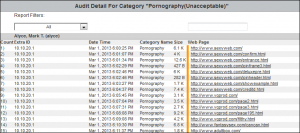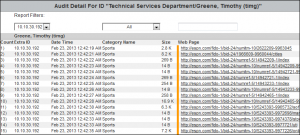Using the audit report filters
In audit detail reports, report filters allow you to filter data by user, IP address, category, search term, and URL. The filters are located in the Audit Detail section of the report. If only one user or one category exists in the report, the corresponding filter field will not be displayed. For example, a Category Audit Detail report provides data on one category at a time, and therefore, the category filter field will not be displayed.
The following reports contain filters:
- Category Audit Detail
- Denied Detail
- Legal Liability Detail
- Search Terms Audit Detail
- Site Audit Detail
- User Audit Detail
The following filters are available depending on the report:
- The user filter field shows all users in the report. When you make a selection, the report shows only data for that user.
- In the User Audit Detail report, this field shows IP addresses. If there is only one IP address associated with the user, the filter field will not show.
- The category filter field shows all categories in the report. When you make a selection, the report shows only data for that category.
- A text field lets you enter URL text to filter on. You do not have to type the full URL. The report shows only data with URLs containing the entered text.
- In the Search Terms Audit Detail report, you would enter a search term or search term phrase to filter on. The report shows only data with the entered search term or search term phrase.
Below is an example of a User Audit Detail report.
For additional assistance, please contact Technical Support at (321) 953-5351, Ext. 4 or support@wavecrest.net.