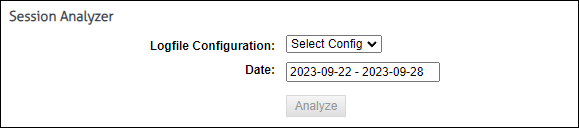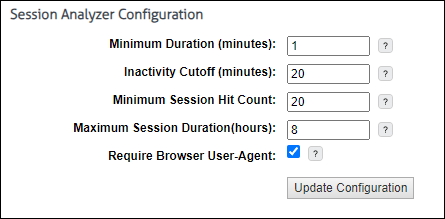In Behavior analytics, “Hits,” “Visits,” and “Sessions” are fundamental metrics that build on each other. Here’s an explanation that reflects their interrelated nature:
Hits
- Definition: A ‘Hit’ refers to any record stored for a unique user interaction with a website.
- Details: This includes every element (like images, JavaScript files, Cascading Style Sheets (CSS), embedded objects) loaded or interacted with on a webpage. Each element counts as a separate ‘Hit’. Notably, these elements might not always be loaded from the website’s primary domain; often, they are served from another domain, such as a Content Delivery Network (CDN), which is common for media files and scripts.
- Example: Loading a single web page that includes five images and two JavaScript files from a CDN, along with one CSS file from the primary domain, would result in eight hits.
Visits
- Definition: A ‘Visit’ represents each individual interaction a user has while on a website or online application.
- Details: This is measured by user actions that lead to new page loads or significant interactions within the same page. Each distinct action, like a click leading to a new page or a notable change on the current page, is counted as a separate visit.
- Example: A user clicks on a link to open a new page, and then another link to visit a different section, with each action counted as an individual visit.
Sessions
- Definition: A ‘Session’ encompasses a series of visits by a user within a specific timeframe.
- Details: It begins when a user first accesses a website or application and ends after a period of inactivity or user logout. A session includes all visits (and therefore, all hits) made during that period.
- Example: A user visits a website, browsing through different pages (each page view is a visit), and then logs into an online application. All the activities, including website browsing and interactions within the online application until the user logs out or becomes inactive, constitute a single session.